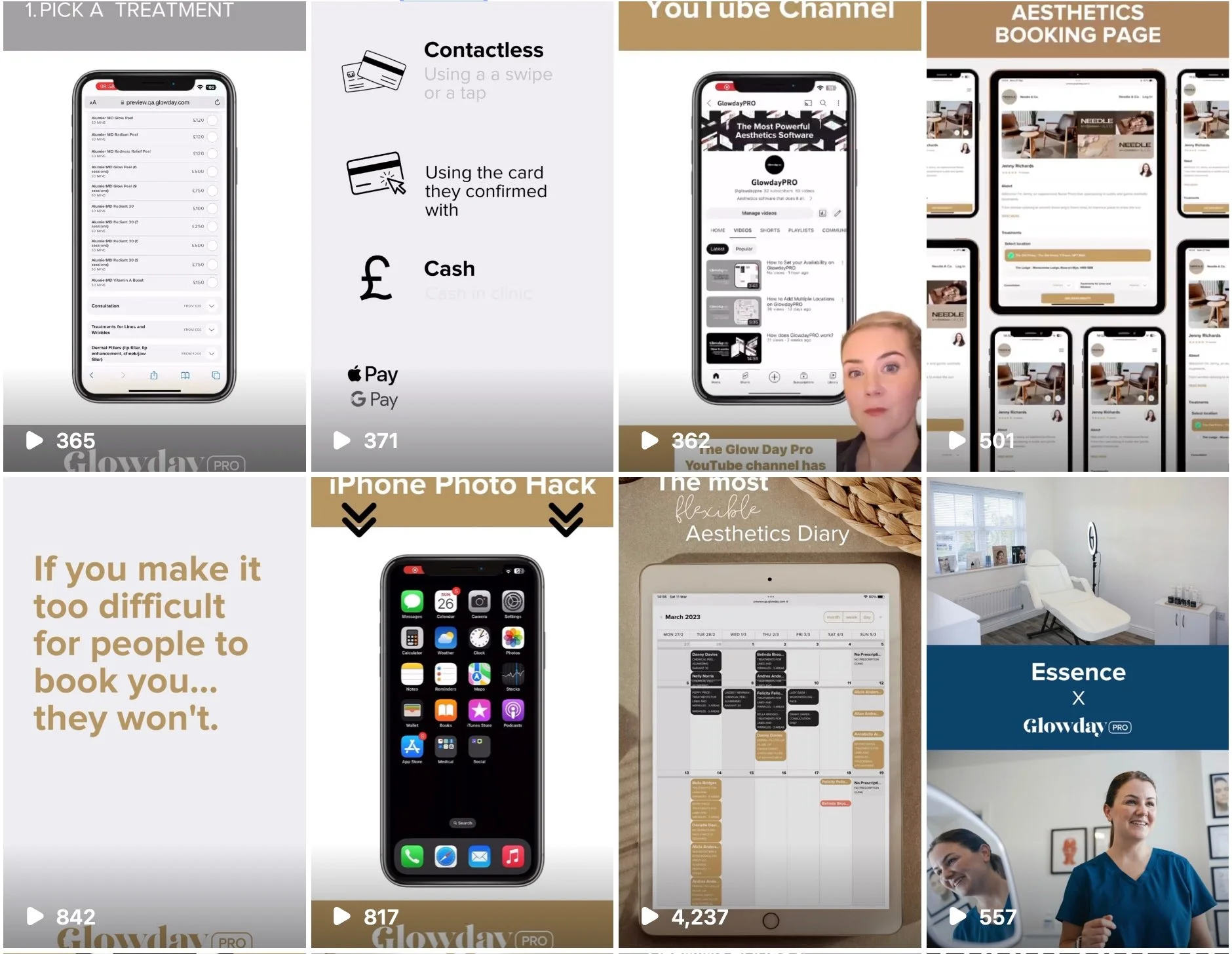How to Create Phone Explainer Videos
Being able to show your patients how they can book in with you, carousels of your before and afters, a backdrop for green screen reels, how to leave you a review - essentially any time you want to show your audience something on your iPhone - can be done easily using just your phone and Canva.
Here's how:
To record your screen, make sure whatever you’re trying to record is open on your screen.
Swipe diagonally from the top right of the screen to the middle. Then select the RECORD icon.
This will start recording the screen and sound.
To finish the recording, tap the recording icon at the top of the screen.
This will save the video to your camera roll.
Open Canva and create a new story or reel.
Click PLUS, click CAMERA ROLL and select the video, click ADD TO PAGE.
This adds the video to Canva, now you need to add the phone mock up.
Click PLUS, click ELEMENTS and search PHONE FRAME.
Select a phone frame and resize the phone frame and the screen recording.
You may need to move the frame so it’s infront of the video - to do this, tap on the frame, tap the three dots next to the bin icon, and click BRING TO FRONT.
The final step is to download the video to your device ready to post it on social media.
Like these!