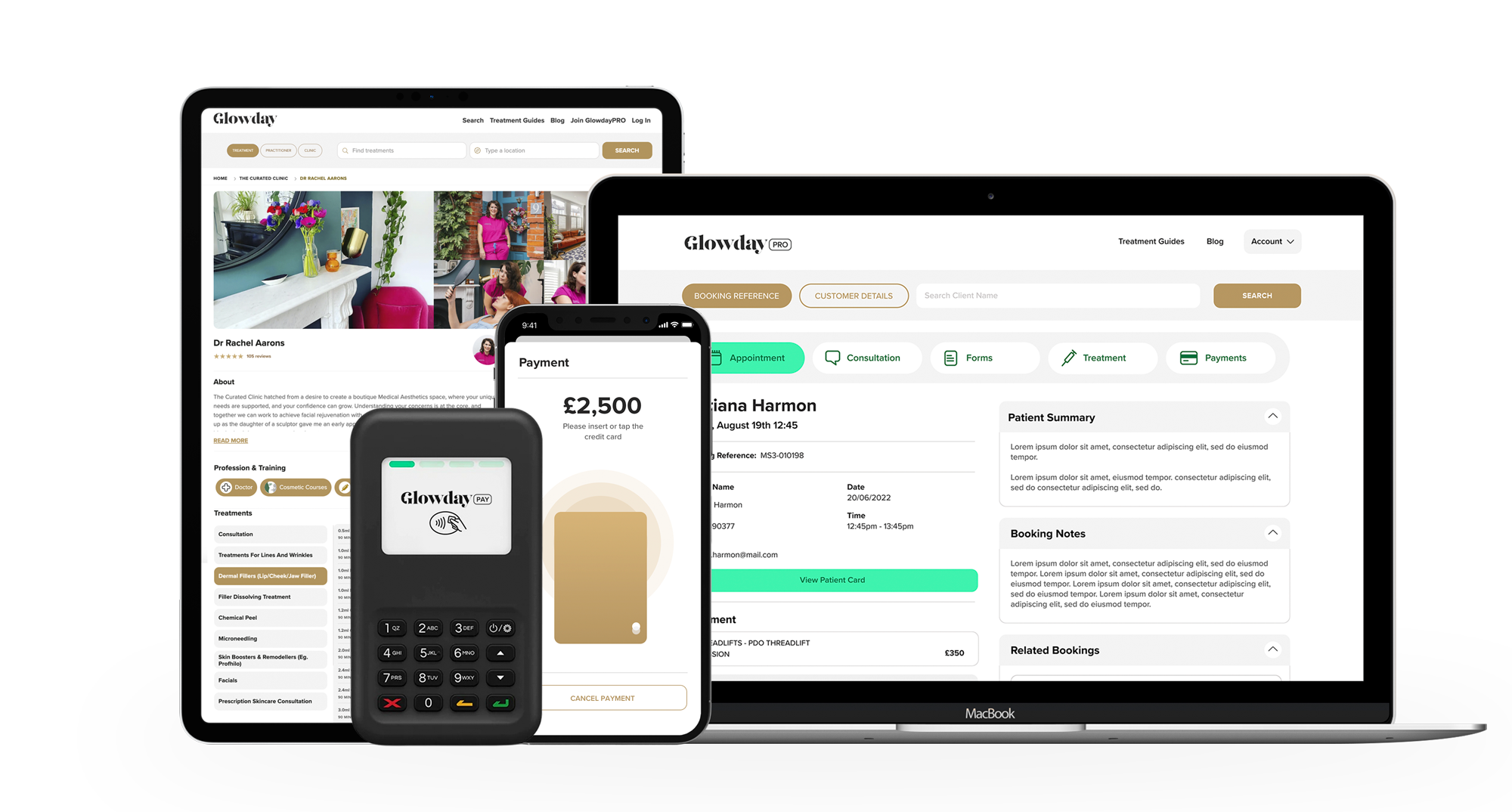GlowdayPAY FAQs
Pairing your GlowdayPAY Card Reader with your device
The first time you pair the WisePad 3 card reader to your smartphone or tablet device the card reader performs an automatic update. This should take 8 to 10 minutes.
Don’t switch your smartphone/tablet or card reader off during this time.
Please make sure, before you connect to your card reader that it is fully charged.
Ensure that your device has Bluetooth switched on.
Connect to the card reader via the GlowdayPAY app, NOT through your phone/tablet Bluetooth settings.
Difficulty connecting card reader
If you’re struggling to connect your card reader:
Ensure your card reader is fully charged
Press and hold the power on/off button, then click the green arrow, to restart your card reader
Check whether your card reader is connected to a different device - if it is, then disconnect from that device in the bluetooth settings
Forget the Card reader in the iPad or iPhone Bluetooth Settings & then reconnect through the GlowdayPAY app
Reset the iPad or iPhone Location & Privacy settings
For iOS 15.0 or higher follow below steps:Tap the iPad/iPhone Settings button > tap 'General' > Tap 'Transfer or Reset' > Tap 'Reset Settings' > Tap 'Reset Location & Privacy'
For iOS 14.8 or lower follow below steps:Tap the iPad/iPhone Settings button > tap 'General' > tap 'Reset' > tap 'Reset Location & Privacy'
Card reader display turns off automatically
Your card reader may be entering “SLEEP MODE” to save power. Press and hold the on/off button to restart
The battery may be running low. Use the USB cable to recharge
Card reader has lost connection with your smartphone or tablet
Press and hold the power on/off button to turn the device back on again. It should automatically connect with your smartphone or tablet
The battery may be running low. Use the USB cable to recharge
Your card reader may be too far from the smartphone or tablet
To note:
Turn on the Bluetooth function on your smartphone or tablet before use
Fully charge your card reader before use
Don’t clean your card reader with liquid or solvents
When inserting cards into your card reader, ensure the EMV chip is facing the right direction
Keep your card reader away from liquid. If the card reader is immersed in liquid or has liquid spilled on it do not attempt to dry with external heat sources like a hair dryer or microwave
Don’t push any objects other than cards into the card reader
Don’t attempt to disassemble the device to repair it